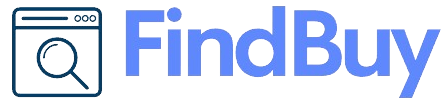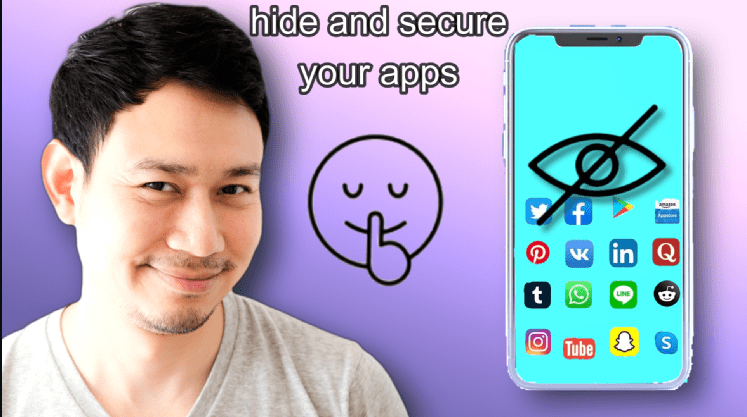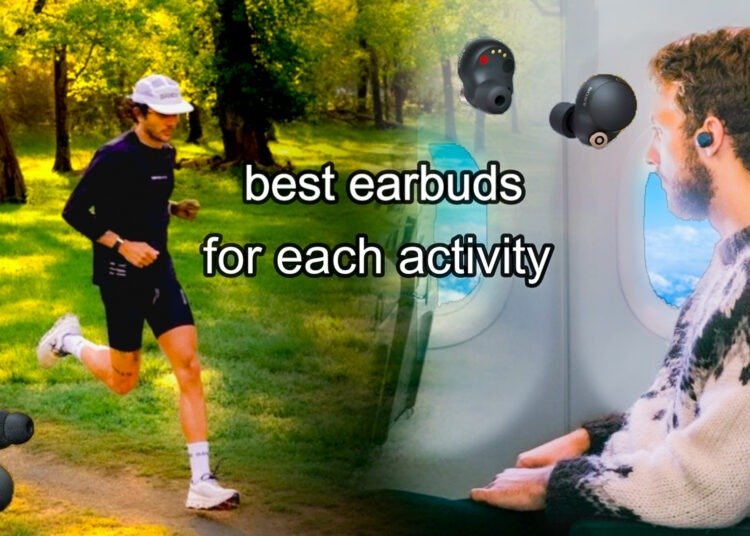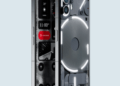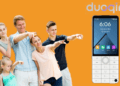Table of Contents
For many of us, there are certain apps and files we won’t want the world to see, but the solutions that many of us come to are well-known and easily traceable. So, I have made a four-step guide to securing your phone, making sure no one can see what you want to hide while also ensuring no one knows you’re hiding something.
Step 1
For step one, download an app called AppLock;

Wait, I know this seems contradictory, but stay with me. AppLock is Ground Zero. It will all make sense in the end. Okay, now that you have downloaded it, set it up, go to the app’s settings, and change the method of Entry from a pin. To a gesture Afterward, go to lock screen settings (inside the app) and make the entry screen entirely black by turning down the brightness. Make sure to hide the icon and the change method of the Entry keyboard, making it impossible to know this is a password entry screen. Then, add the apps you want to hide. Also, add a crashed app message, which will close the app if you do not press the okay button for 3 seconds straight. Otherwise, force closing the app.
Step 2
To hide your files, download an app called Vault.
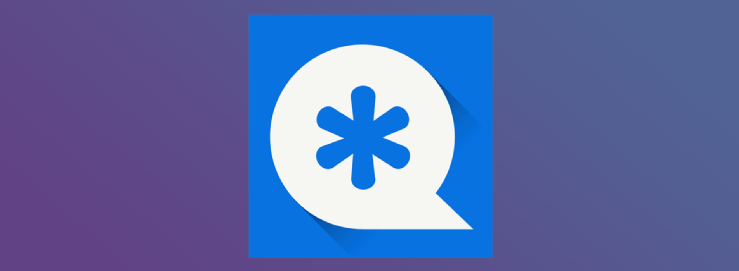
But make sure to use applocks security to secure it, and you could also use it for an extra app crashed message when you enter-to add some additional deception.
Step 3
We still have an issue with some apps. Just people knowing you have them on your phone could be an issue, and that’s where steps three and four come in: Download an app called. Icon Pack Studio,

and I know what you’re probably thinking, but no, you’re not going to change the icon to something stupid like a calculator or Maps because somebody might accidentally open them. Instead, we will use it to make the icons invisible. How? Open the app, choose the icons you want, and reduce the color to zero, making the apps invisible.
Step 4
Now, combine everything by downloading the Smart Launcher 6.
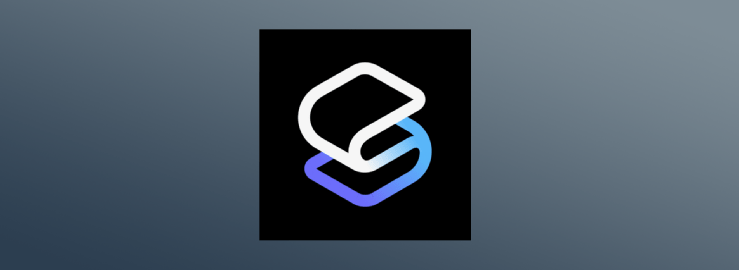
This launcher does have an app lock built in, but you are not going to use it because it’s too obvious. (You can use it to show people if you have nothing to hide.)
Instead, long press on the screen, go to pages and delete the app page Then create an app folder and put all the apps you want to hide inside of it. Long press on the folder, change its name to space and do the same for all the apps inside of it . Then, use Icon Pack Studio to change the folders icon and all the icons inside of it to be invisible . After that, create a widget and expand it over the folder (moving it over won’t work) Doing this will make it so that somebody can’t accidentally press on the screen and find your app.
conclusion
Okay, let’s recap. Once you have done all of this, for somebody to find your app, they would have to
A move the widget
B press in the exact spot on the screen where the folder is; remember, It’s invisible.
C press exactly where the hidden app is inside the folder again, invisible
D press the exact amount of time on the crashed app message twice so the app won’t crash.
E swipe on the blank home screen in precisely the correct pattern Believe me when I say this is extraordinarily unlikely, especially when None of these steps indicate in any way that there’s an app to find